Learn how to create one-to-one and group chats on Desktop and Mobile.
Before you can create a chat, you need to add the user as a contact. Learn how to do that here.
DESKTOP
- Click the + button at the top of the screen to the right of 'Chat'.
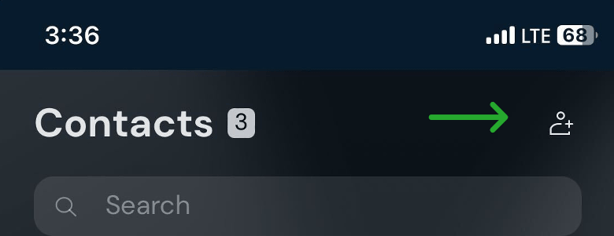
- Start typing the name of the user you want to chat with.
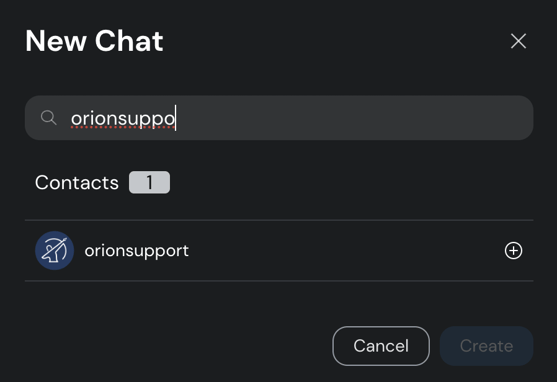
- Click the user, and select 'Create'. This will bring you to the chat screen where you can start typing your message.
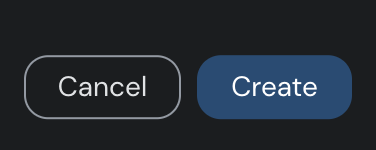
Create a Group Chat:
- Follow above directions for creating a chat.
- After adding one user, start typing the names of others you want to add and create a group name.
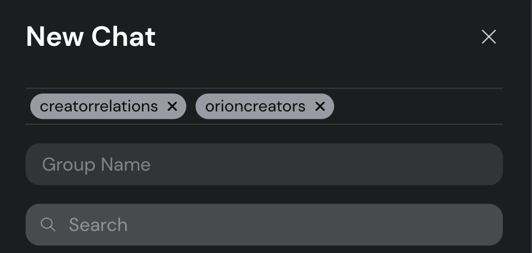
- Once group chat is created, you can add additional users.
- Click on group name at the top of the screen.
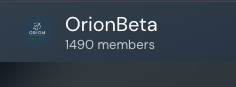
- Select 'Add'.
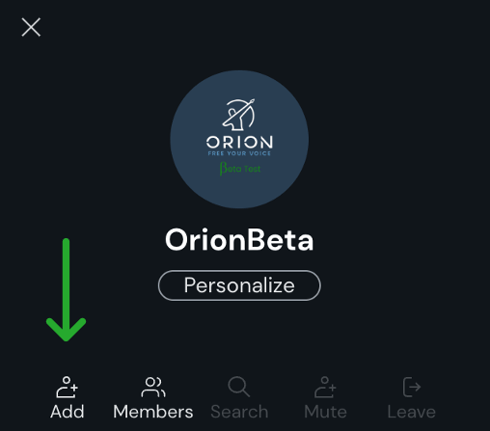
- Add users from your contact list.
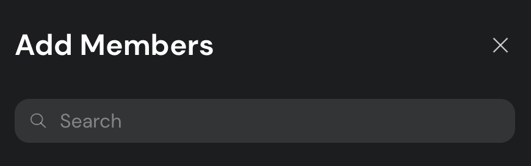
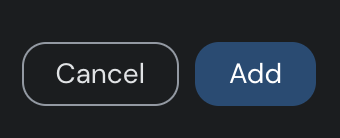
- Click on group name at the top of the screen.
MOBILE
- Click on + button at the top right of the 'Chat' screen.
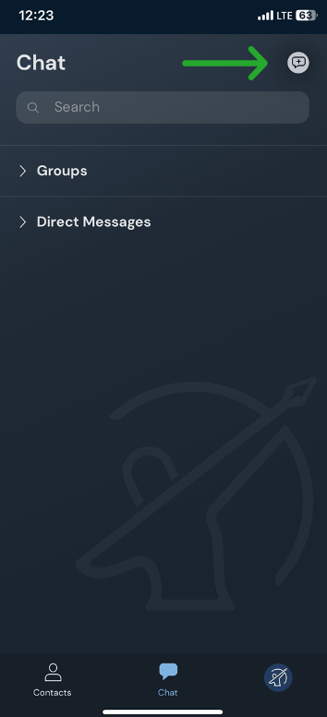
- Start typing in username. Once you find the user, click on the contact and select 'Create' at the bottom of the screen.
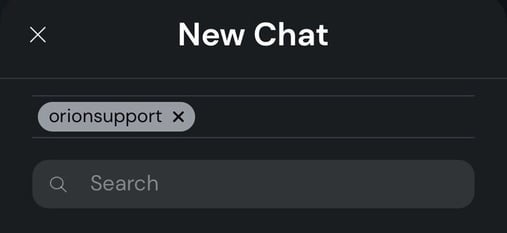

Create a Group Chat:
- Follow the above directions for how to create a chat.
- After adding one user, start typing the names of others you want to add and create a group name.
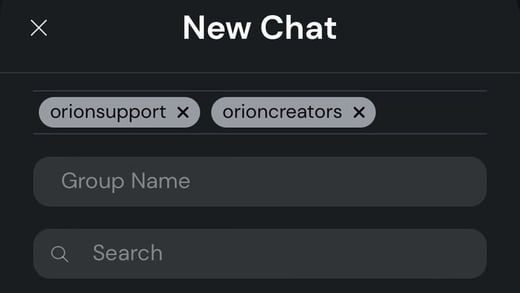
- Once group chat is created, you can add additional users.
- Click on the group name at the top of the chat.
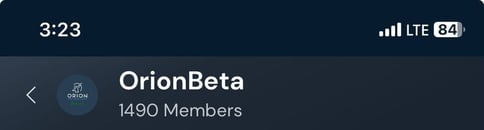
- Select 'Add'
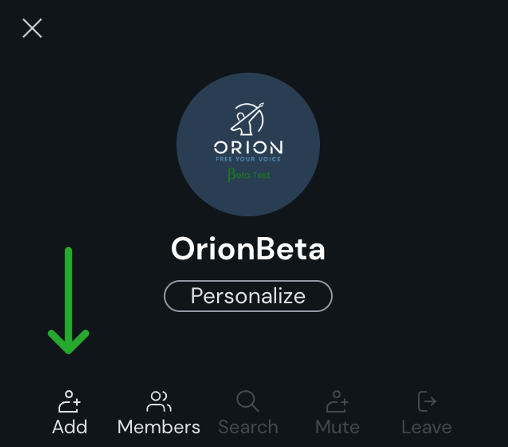
- Select users you want to add from your contacts. Click 'Add' at the bottom of the screen.

- Click on the group name at the top of the chat.
